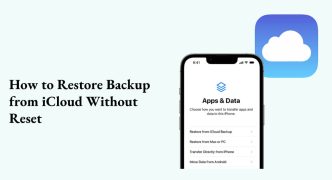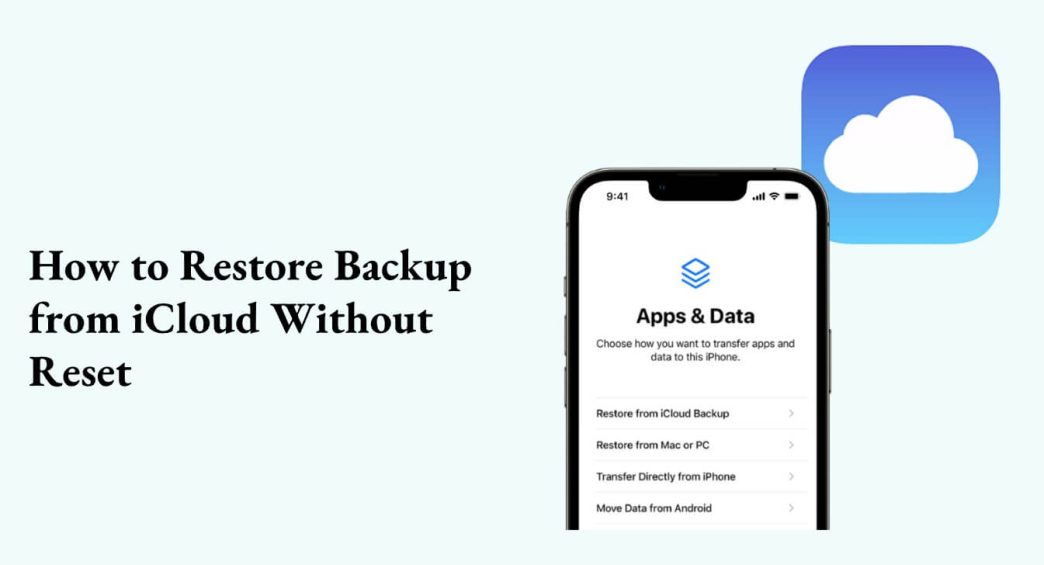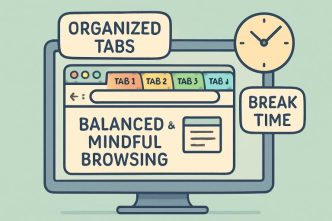Losing important data on an iPhone – whether it’s your photos, videos, or documents – can be a distressful experience. Apple provides an in-built iCloud backup utility to safeguard your data from such an unexpected data loss scenario. However, recovering lost data using iCloud backup requires a complete factory reset, which wipes all the stored files and folders from your device.
Fortunately, multiple iPhone data recovery methods are available that you can try to recover data from iCloud without resetting your device. This guide will walk you through several methods to achieve data recovery from iCloud backup without any data loss or time-consuming resets. Just apply these methods one by one to recover data from iCloud backup!
Why You Should Avoid Factory Reset During Data Recovery?
A factory reset (also known as a hard reset or master reset) is a process of returning your device to a state as it was first purchased. When you factory reset your iPhone, all its content, including personal data, apps, settings, and customizations, is completely erased. Factory resetting your iPhone has some drawbacks, including:
- Deletes all your unsaved or unbacked-up data.
- Time-consuming process (backing up current data, resetting, restoring).
- Re-signing into apps and services.
- Potential loss of custom configurations or system preferences.
Can I Recover iCloud Data without Factory Reset?
Yes, it is possible to recover data from iCloud backup without a factory reset, but you must be familiar with the process before applying it. Apple doesn’t provide a built-in way to partially restore iCloud backups or selectively recover data without resetting the device. However, several methods and third-party tools are available to:
- View and download data stored in your iCloud account.
- Extract specific files or app data.
- Restore selective data (e.g., photos, messages, contacts) without impacting other files/folders.
Quick Methods to Recover iCloud Data Without Reset
Let’s explore different methods on how to recover iPhone data from iCloud backup without resetting:
Method 01: Recover Using iCloud.com
If you’ve created an iCloud backup of your photos, videos, documents, or any other type of file, recovering that data without resetting your iPhone is easier than you might think. One of the simplest ways to recover your lost data is by using a web browser on your computer or device.
You can go to iCloud.com, sign in with your Apple ID, and follow the steps below to recover your lost data without resetting your iPhone:
- Open a web browser on your computer or iPhone and go to www.icloud.com.
- Sign in with your Apple ID and log in to your iCloud account.
- Once logged in, simply click the icon of the app—such as Photos, Contacts, Notes, Calendar, or iCloud Drive (Files)—from which you want to recover your data.
- Select and download the required files back to your device.
Method 02: Use Third-Party iPhone Data Recovery Software
If you fail to recover data from iCloud backup, you’ll need specialised third-party iPhone data recovery software such as Stellar Data Recovery for iPhone to get your lost files back. This all-in-one data recovery tool lets you preview and directly recover iPhone data from iCloud backup without resetting it. You can use this software to selectively recover photos, videos, messages, contacts, call history, app data, and more – without erasing your current content.
Key Features of Stellar Data Recovery for iPhone Tool:
- It supports recovery of lost data on iPhone directly from iCloud backups without performing a factory reset, preserving your current data and settings.
- Recover a wide range of files (including photos, videos, documents, messages (SMS, iMessages), contacts, call history, WhatsApp data, and more).
- Allows you to preview the recoverable files before saving them on your device.
- It offers an intuitive interface, which makes the tool accessible for both beginners and advanced users.
- The tool is compatible with all recent iOS versions and supports recovery from all iPhone, iPad, and iPod touch models.
Here’s how to recover data from iCloud backup using this iPhone data recovery tool:
Step 1: Download and install the Stellar Data Recovery for iPhone tool on your device from its official website. Also, connect your iPhone to that device.
Step 2: From the homepage, select Recover from iCloud Backup. This will allow you to securely access your iCloud backup and extract specific data without restoring your iPhone.

Step 3: Log in to your iCloud account using your Apple ID credentials. After logging in successfully, browse the available iCloud backups, select the one containing your lost files, and click Download.

Step 4: Choose the specific files or data you want to recover and click Save to download them to your computer. You can even manually transfer the file to your iPhone if required.

Additional Tips to Ensure Safe iCloud Data Recovery
Now that you are familiar with different options to recover data from iCloud backup on iPhone without resetting it, let’s check some additional tips to avoid data loss and simplify future recovery efforts:
- Always sync iCloud on iPhone: This helps to automatically create backup photos, contacts, and data, ensuring easy recovery and seamless access anytime.
- Avoid Multiple Restores: Repeatedly restoring backups can cause data overlap or duplication.
- Use Reliable Software Only: Always choose a trusted and certified iPhone data recovery tool to recover data from iCloud backup.
- Use a Strong Wi-Fi Connection: Since iCloud data is large, a stable internet connection ensures smooth downloading and recovery.
- Keep Your iPhone Charged: Ensure your iPhone has at least 50% battery or is plugged into power during the recovery process to prevent interruptions.
Wrapping Up
Hope the aforementioned methods help you recover iPhone data from iCloud backup without resetting the device. If you only need to restore items like contacts or notes, Apple’s official iCloud.com is enough. However, for complete data recovery — including messages, media, and app data — a professional iPhone data recovery software like Stellar Data Recovery for iPhone provides the best results. Moreover, consider preventive measures like maintaining reliable backups, using trusted software tools, etc., for easy and smooth data recovery.
So, the next time you lose your data, don’t panic — just choose the right iPhone data recovery method and get your precious files back from iCloud, without ever hitting the reset button.